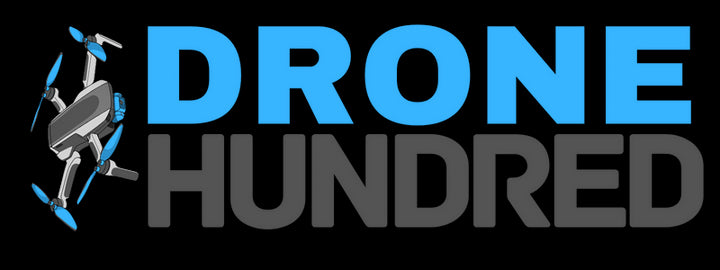Learn how to set up your DJI Mavic 3 Classic with RC-N1 controller. Includes unboxing, charging, activation, propeller installation, and first flight instructions:
Step 1: Unboxing the DJI Mavic 3 Classic
Inside the box, you will find:
- DJI Mavic 3 Classic Drone
- RC-N1 Remote Controller
- Intelligent Flight Battery
- Battery Charger
- USB-C Cable
- Spare Propellers (marked A and B)
- Control Sticks (stored in the controller)
- User Manual
Step 2: Charging the Battery and Controller
2.1 Charging the Flight Battery
- Connect the Intelligent Flight Battery to the charger using the included USB-C cable.
- Plug the charger into a power outlet.
- The battery LEDs will indicate charging progress. Wait for all LEDs to light up fully, indicating a complete charge.
2.2 Charging the RC-N1 Controller
- Use the USB-C cable to connect the controller to the charger.
- Ensure the controller’s LED indicators show charging progress.
Step 3: Installing the Battery and Propellers
3.1 Installing the Flight Battery
- Open the battery compartment on the back of the drone.
- Insert the battery until it clicks into place.
- Ensure the battery is securely locked.
3.2 Attaching the Propellers
- Match A and B propellers to their corresponding motors:
- Propeller A (gray circle) → Motor A (gray arc).
- Propeller B (no gray circle) → Motor B (no gray arc).
- Press each propeller down and twist it until it clicks into place.
- Verify the propellers are securely attached.
Step 4: Preparing the RC-N1 Controller
4.1 Installing Control Sticks
- Remove the control sticks stored at the bottom of the controller.
- Screw the sticks into their sockets on the controller.
4.2 Connecting Your Smartphone
- Extend the mobile device holder at the top of the controller.
- Insert your smartphone and secure it firmly.
- Connect your phone to the controller using the appropriate RC cable (USB-C, Micro-USB, or Lightning, depending on your device).
Step 5: Powering On and Activation
5.1 Powering On
- Drone: Press the power button on the battery briefly, then press and hold for 2 seconds.
- Controller: Press and hold the power button for 2 seconds.
5.2 Activating the Devices
- Download the DJI Fly App from the App Store or Google Play.
- Connect your smartphone to the controller and open the DJI Fly App.
- Log into your DJI account. If you don’t have one, create an account.
- Follow the on-screen instructions to activate the drone and controller.
Step 6: Firmware Updates
- After activation, the DJI Fly App will prompt you to update the firmware.
- Connect to Wi-Fi and tap Update.
- Do not exit the app or power off the devices during the update process.
Step 7: Pre-Flight Setup
7.1 Unfolding the Drone
- Remove the gimbal protector.
- Unfold the front arms first, followed by the rear arms.
7.2 Configuring Flight Settings
-
Open the DJI Fly App and navigate to Settings > Safety Tab.
-
Adjust the following:
- Obstacle Avoidance Action: Set to Bypass or Brake.
- Return to Home (RTH) Altitude: Set it higher than the tallest nearby obstacle.
-
Perform a Compass Calibration if prompted by the app.
7.3 Checking the Environment
- Ensure the takeoff area is clear and flat.
- Verify that GPS signal is strong (at least 10 satellites).
Step 8: First Flight
Takeoff
- Place the drone on a flat surface with the rear facing you.
- Tap the Takeoff Icon in the app and press and hold the on-screen prompt to lift off automatically.
Basic Controls
-
Left Joystick:
- Up/Down: Ascend/Descend
- Left/Right: Rotate Counterclockwise/Clockwise
-
Right Joystick:
- Up/Down: Move Forward/Backward
- Left/Right: Move Left/Right
Landing
- Tap the Land Icon in the app or push the left stick down to land manually.
- Hold the left stick down to stop the motors after landing.
Related Links
- 🛠️ Troubleshooting Tips: Fix Common DJI Mavic 3 Issues
- 🛡️ Safety Instructions: Safe Flying Guidelines for DJI Mavic 3 Classic