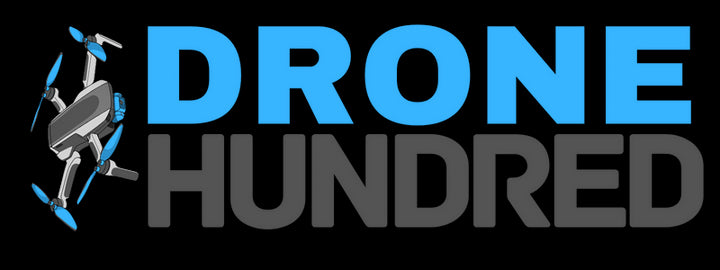Setting up your DJI Avata 2 Fly More Combo (3 Batteries) is a straightforward process, even for beginners. Follow this step-by-step guide to ensure a smooth setup and prepare for your first flight:
1. Unboxing the Package
Inside the DJI Avata 2 Fly More Combo (3 Batteries) box, you will find:
- DJI Avata 2 Drone
- DJI Goggles 3
- DJI RC Motion 3 Controller
- Three Intelligent Flight Batteries
- Two-Way Charging Hub
- Sling Bag
- USB-C Cables and Accessories
2. Download the DJI Fly App
- Open the box and scan the QR code on the yellow sticker to download the DJI Fly App.
- Install the app on your mobile device (iOS or Android).
- Use the app to access video tutorials and the user manual.
3. Charging and Activating Batteries
-
Activate Batteries Individually:
- Use a charger to connect the USB-C port on the drone to charge and activate each battery.
- The LEDs will light up, indicating successful activation.
-
Activate All Batteries Simultaneously:
- Insert all three Intelligent Flight Batteries into the Two-Way Charging Hub.
- Connect the hub to a power outlet. The LEDs will blink and display the current battery levels.
-
Charge Goggles and Motion Controller:
- Use the USB-C ports on the DJI Goggles 3 and RC Motion 3 Controller to charge.
- Wait for the LEDs to stop blinking, indicating a full charge.
4. Powering On Devices
-
Press the Power Button on each device once briefly, then press and hold for 2 seconds:
- DJI Avata 2 drone
- DJI Goggles 3
- DJI RC Motion 3 controller
-
Ensure all devices are powered on before connecting them to the app.
5. Connecting Devices to the DJI Fly App
- Use the USB-C OTG cable provided to connect the DJI Goggles 3 to your mobile device.
- Keep your phone connected to the Internet.
- Open the DJI Fly App.
- Log in or register a DJI account.
- Follow the prompts to activate the devices.
6. Adjusting the DJI Goggles 3
- Locate the 5D button and Back button on the top-right corner of the goggles:
- 5D Button: Navigate through menus or adjust parameter values. Press to confirm.
- Back Button: Return to the previous menu or exit the current view.
- Adjust the lens distance and diopter using the knobs at the bottom of the goggles.
- Insert a microSD card into the slot above the nose bridge for media storage.
7. Familiarizing Yourself with DJI RC Motion 3
- Buttons Overview:
- Power Button
- Lock Button
- Joystick
- Mode Button
- Dial and Shutter/Record Button
- Accelerator
- Use the USB-C port at the bottom to charge or connect to DJI Assistant 2 software.
8. Firmware Updates
- Open the DJI Fly App and follow on-screen prompts for firmware updates.
- If prompted, tap Update to ensure the drone, goggles, and controller are running the latest firmware version.
- Alternatively, use DJI Assistant 2 (Consumer Drones Series) to update devices individually.
9. Final Checks Before First Flight
- Fully charge all devices:
- Intelligent Flight Batteries
- DJI Goggles 3
- DJI RC Motion 3 controller
- Ensure all firmware updates are complete.
- Verify the DJI Fly App is connected and functioning properly.
Your DJI Avata 2 is Ready for Flight!
Activate your DJI Care Refresh (if purchased) within 48 hours of activation for protection. Enjoy a smooth and immersive first flight experience with the DJI Avata 2!
Related Links:
- 🛠️ Troubleshooting Tips: Fix Common DJI Avata 2 Issues
- 🛡️ Safety Instructions: Safe Flying Guidelines for DJI Avata 2
For a visual tutorial watch these: