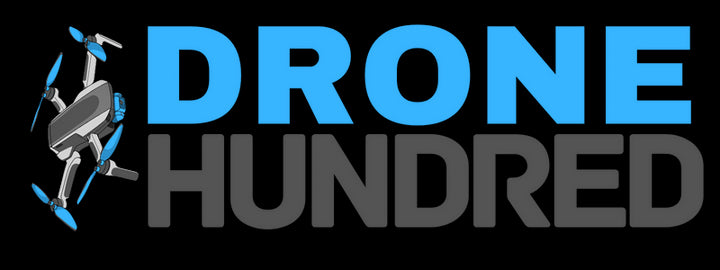Setting up your Fisherman FD3 drone correctly is essential for optimal performance and safety. This guide provides step-by-step instructions to ensure a smooth setup process:
Step 1: Unboxing the SwellPro Fisherman FD3
Open the carrying case and remove the following items:
- SwellPro Fisherman FD3 drone
- Intelligent Flight Battery
- Remote Controller
- Propellers (marked A and B)
- Battery Charger and Power Cable
- USB-C Charging Cable
- Tether for Payload Release
- Accessories (phone holder, sunshade, and instructions manual).
Step 2: Charging the Battery and Remote Controller
2.1 Charging the Flight Battery
- Connect the charging cables to the balance charger matching the color-coded ports (red to red, black to black).
- Plug the balance cable into the charger.
- Connect the other end of the charger to the battery.
- Power on the charger:
- Select “LiPo Balance Charging Mode” using the buttons on the charger.
- Adjust the current to 4A.
- Press Enter to begin charging.
- The charger will beep when charging is complete (approx. 26.4 volts).
2.2 Charging the Remote Controller
- Connect the remote controller to the charger using the USB-C cable.
- The controller’s LED will turn green when fully charged.
Step 3: Installing the Battery
- Unscrew the battery compartment lock on the top of the drone.
- Open the compartment cover.
- Insert the battery with the black connector facing down. Push it in until you hear a click.
- Close the compartment door and secure the lock.
Step 4: Attaching the Propellers
- Match the A and B propeller markings with the corresponding motor hubs.
- Tighten each propeller by turning it in the direction of the arrow.
- Ensure the propellers are securely fastened and do not wobble.
Step 5: Preparing the Remote Controller
- Install the phone holder if using the FD Fly App:
- Align the mounting threads on the holder with the remote base.
- Tighten the lock knob.
- Adjust the antennas:
- For high-altitude flights, position the antennas downward.
- For water surface flights, position them upward.
- Power on the controller:
- Briefly press the Power Button, then press and hold for 3 seconds.
Step 6: Powering On the Drone
- Briefly press the Power Button on the drone, then hold it for 2 seconds.
- Wait for the drone to perform a self-check:
- The LED lights will flash red and green.
- Once the rear LEDs turn solid green, the drone is ready for flight.
Step 7: Attaching the Payload
- Use the tether to secure your bait to the drone’s release mechanism.
- Toggle the payload switch on the remote controller:
- Switch down: Opens the release mechanism.
- Switch up: Closes the mechanism.
- Ensure the tether is weighed down or straightened to prevent entanglement.
Step 8: Performing Pre-Flight Checks
- Confirm the following:
- Battery voltage is above 24 volts.
- GPS signal is strong (at least 9 satellites).
- The drone is in GPS Mode (recommended for the first flight).
- Choose an open area with no obstructions.
- Stand at least 3 meters away from the drone.
Step 9: First Flight Controls
- Unlock the motors: Pull both joysticks down and inward simultaneously.
- Push the left joystick up to lift off slowly.
Basic Controls:
-
Left Joystick:
- Up/Down: Ascend/Descend
- Left/Right: Rotate Counterclockwise/Clockwise
-
Right Joystick:
- Up/Down: Move Forward/Backward
- Left/Right: Move Left/Right
- To drop the payload:
- Toggle the payload switch to open the release mechanism.
Step 10: Post-Flight Care
- Land the drone gently:
- Push the left joystick down and hold for 3 seconds to stop the motors.
- Power off the drone and controller.
- Rinse the drone, gimbal, motors, and release mechanism thoroughly with fresh water to prevent corrosion.
- Dry the drone completely before storage.
Related Links:
- 🛠️ Troubleshooting Tips: Fix Common SwellPro FD3 Issues
- 🛡️ Safety Instructions: Safe Flying Guidelines for SwellPro Fisherman FD3
For a visual demonstration, watch these tutorials: