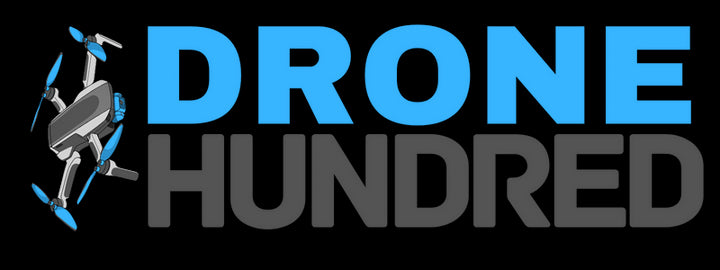Setting up your DJI Air 3S Fly More Combo (RC 2) is a straightforward process, even for beginners. Follow this step-by-step guide to ensure a smooth setup and prepare for your first flight:
Step 1: Unbox Your DJI Air 3S Fly More Combo
- Carefully unbox the package and check all items included.
- Key items to look for:
- DJI Air 3S Drone
- Remote Controller (DJI RC 2)
- Charging cables
- Propellers and other accessories
Step 2: Download the DJI Fly App
-
The DJI Fly App is essential for using your drone.
-
To install the app:
- Scan the QR code printed on the drone packaging using your smartphone.
- Download and install the app on your device.
-
Open the app to access tutorial videos, manuals, and firmware updates.
Step 3: Prepare the Drone
-
Remove the Gimbal Protector
- The gimbal protector is attached to protect the camera. Carefully take it off before unfolding the drone.
-
Unfold the Drone Arms
- Start by unfolding the front arms.
- Follow with the rear arms.
-
Check the Battery
- Press the power button once to check the current battery level.
- If needed, charge the battery using the USB-C port and the provided charging cable.
Step 4: Set Up the Remote Controller (DJI RC 2)
-
Unfold the Antennas
- Gently unfold the antennas on the remote controller.
-
Mount the Control Sticks
- Remove the control sticks from the storage slots on the back of the remote controller.
- Screw them into place.
-
Power On the Remote Controller
- Press the power button once, then hold it down for 2 seconds to turn it on.
-
Initial Configuration
- After powering on, select:
- Your preferred language
- Country/region
- Time zone, date, and time
- After powering on, select:
-
Log in to Your DJI Account
- If you’re a new user, register for a DJI account before logging in.
Step 5: Activate Your Drone
-
Power On the Drone
- Press the drone’s power button once, then press and hold for 2 seconds.
-
Connect and Activate Using the DJI Fly App
- Launch the DJI Fly App and follow the on-screen instructions to activate the drone.
- An internet connection is required for this step.
-
Automatic Binding
- Once activated, the drone will automatically bind to the remote controller.
Step 6: Firmware Update
-
If a firmware update is available, a prompt will appear in the DJI Fly App.
-
Follow these steps:
- Tap Update to start the firmware installation.
- Keep the drone and remote controller powered on.
- Do not exit the app or power off any devices during the update.
-
After the update:
- The drone will power off automatically. Manually turn it back on.
- The remote controller will remain powered on.
Optional: DJI Care Refresh
- If you plan to purchase DJI Care Refresh, make sure to complete the purchase and bind it to your drone within 48 hours of activation.
Related Links:
- 🛠️ Troubleshooting Tips: Fix Common Issues with DJI Air 3S
- 🛡️ Safety Guidelines: Safe Flying Tips for DJI Air 3S Fly More Combo
For a visual tutorial watch these: